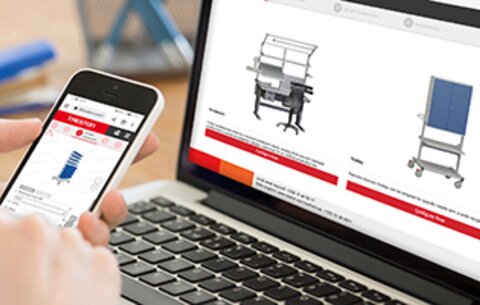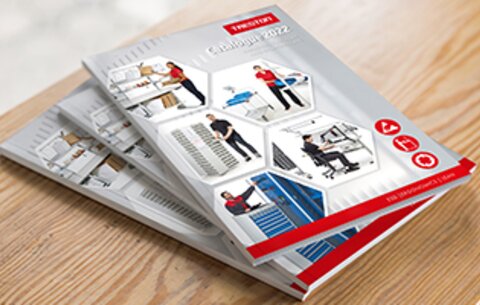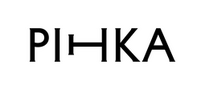Design your own workstation or cart and view it in 3D
Click to the 3D Configurator Tool
The Treston 3D Configurator can be used to design an industrial or technical workstation that best meets your needs. As a new feature we have also added our fully configurable Treston Industrial Multi cart for our 3D configurator. To get started, all you need is a mobile phone or a computer with internet browser; no downloading is required and using the software is free of charge.
Your design is being built up on the screen as you go, according to your choices, and it can be viewed from 360⁰ in different angles. When the design is complete, you can email the design with a list of products in PDF format to yourself. A list price quote is also provided for those products you designed. Together with the PDF file, you will receive links to view and edit your configuration. This means that you can go back to your design and make further edits anytime or even share that link to others.
The 3D Configurator is easy to use
Start by selecting the product you want to configure - a workbench or a cart. Our 3D configurator includes several different industrial or technical workbenches and a truly versatile Treston Industrial Multi Cart that is fully configurable.
After you have configured either of the products, it is also possible to start configuring the other product in Step 5.
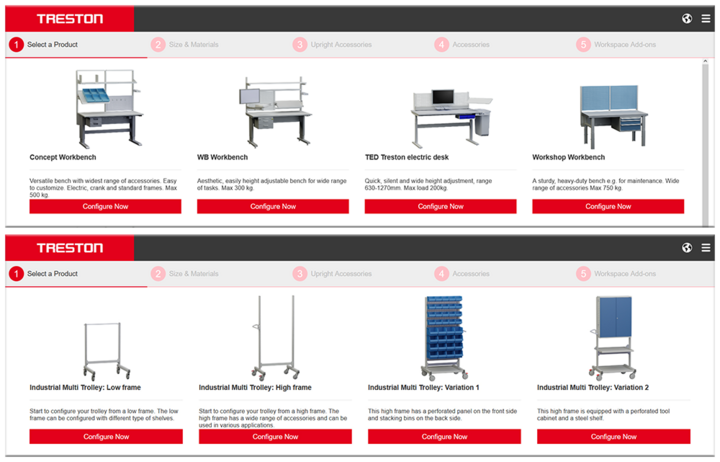
Step 1: Select the frame that best suits your purposes
After selecting the product, you need to choose the best frame option for your need. There are many frame options available, for use in different tasks and environments. You can find more information about the workbenches here. Our cart configurator includes high and low frame, but we have also added some pre-configured options.
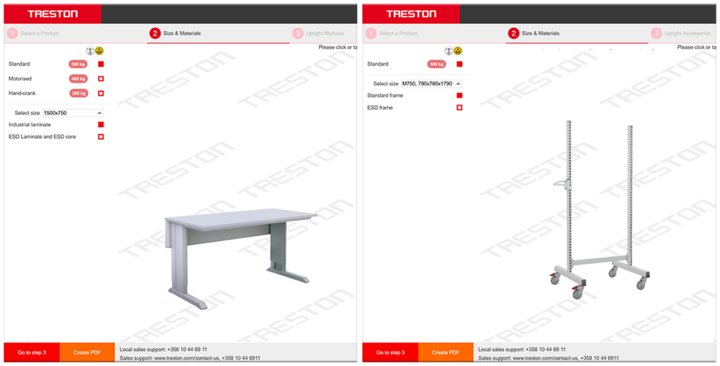
Step 2: Select the frame size and product functionality
Select the right frame size for your product and if it needs to be ESD-compatible. If you are configuring a workbench, you are also able to choose the material for the worktop and the height adjustment method.
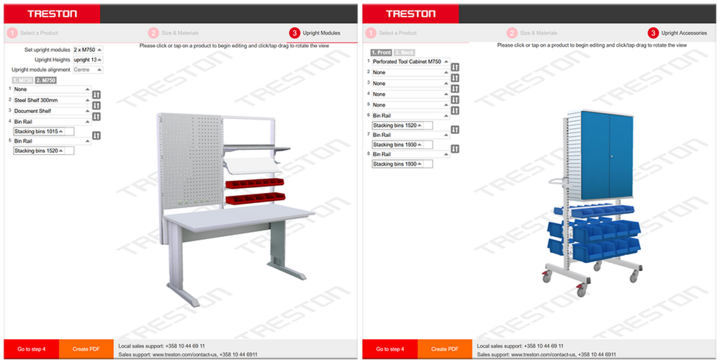
Step 3: Select upright modules and accessories
When configuring workstations, you need to choose the upright module that is attached to the workbench. There are several slotted uprights of different heights available, where all the accessories can be added to make the workstation ergonomic and functional. When configuring a cart, there is a wide range of different accessories that can be added front- and back side of the cart frame.
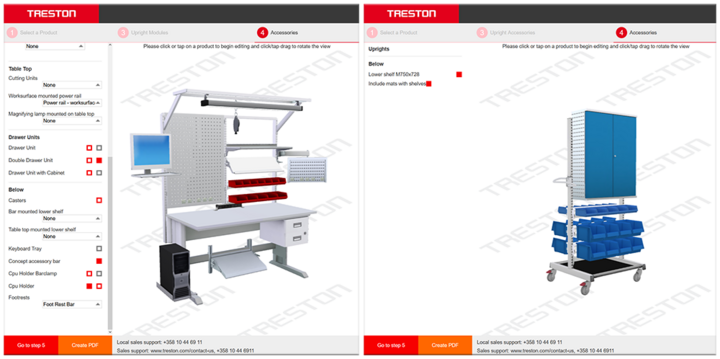
Step 4: Choose other accessories to complete your configuration
When configuring workstations, you can add different light fixtures, power rails, shelves, bins and drawers, etc. to complete your configuration, and see your workstation being built on the screen. For carts, it’s possible to add lower shelf and mats for the shelves.

Step 5: Finalize your workspace by adding different add-on products
When your design is complete, you can add more external add-ons on step 5 to finalize your workspace. You can add several carts, drawer units, cabinets and chair. In this step you are also able to start configuring another product. For example, if you started configuring a workbench, you could now start to configure a cart.
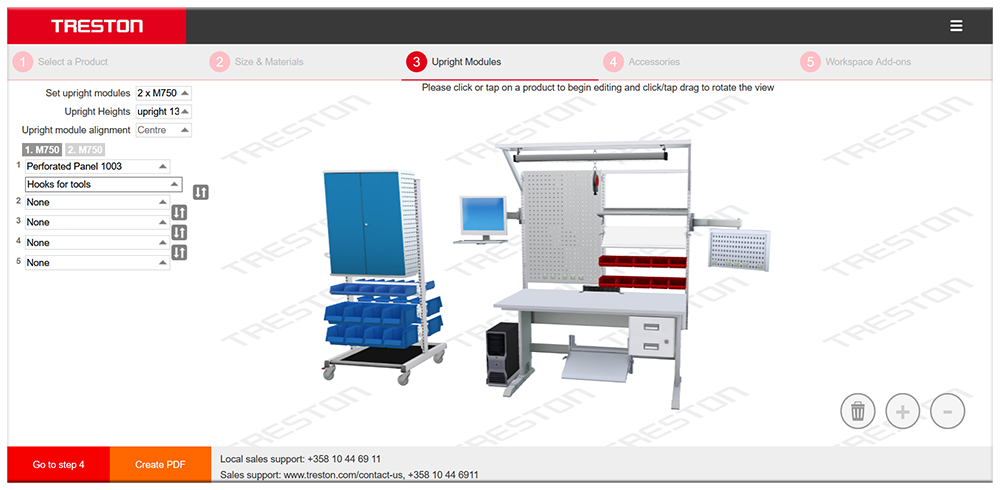
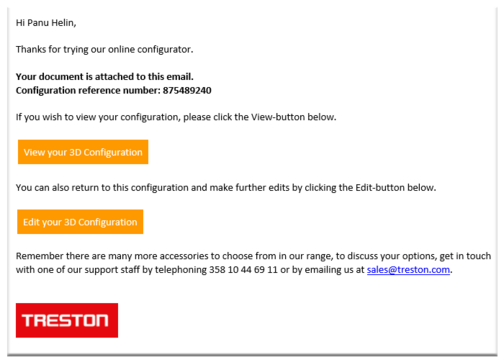
Complete your design and get it to your email
When your design is complete, you can email it to you as a PDF file. At the same time, you can also send us a request for a quote for your designed products. The PDF contains an image and listing of the products of your design. A list price quote is also provided. Along with the email, you will receive links to view and further edit your own design. This means that you can always return to your design and make further edits.
Click – design – quote; designing a workstation has never been this easy!